Pricing & Plans
Frequently asked questions about Zencoder pricing plans, features, and usage limits.
Plans & Pricing Basics
Which plans are available and who are they for?
Which plans are available and who are they for?
| Plan | Price (per user/month) | Premium LLM Call Limits per day | Ideal For |
|---|---|---|---|
| Free | $0 | 25 | Exploring Zencoder, no commitment |
| Starter | $19 | 200 | Light individual usage & side projects |
| Core | $49 | 550 | Professional devs, small to mid teams |
| Advanced | $119 | 1500 | AI-first orgs, power users, heavy automation |
The Free plan provides essential tools to get started. Starter includes a 2-week free trial. Core and Advanced plans include enterprise features like SSO and audit logs.
What are Premium LLM Calls, and why do we price this way?
What are Premium LLM Calls, and why do we price this way?
Core plan specifics—what are my limits?
Core plan specifics—what are my limits?
- 550 Premium LLM Calls per user per 24h (resets 24h after the first agentic request on a given period)
- Courtesy mode kicks in past the limit: responses slow down and may fall back to smaller models, but service doesn’t cut off
- Seat-based: each paid seat gets its own call bucket; buckets aren’t shared or pooled
Usage & Limits
How can I monitor my usage?
How can I monitor my usage?
You can monitor your usage in two ways:
1) Real-time tracking after each message
After every agent usage, at the bottom of the message you can see how many premium LLM calls were consumed by the response, as well as how many are remaining for today and when the limit will be reset.
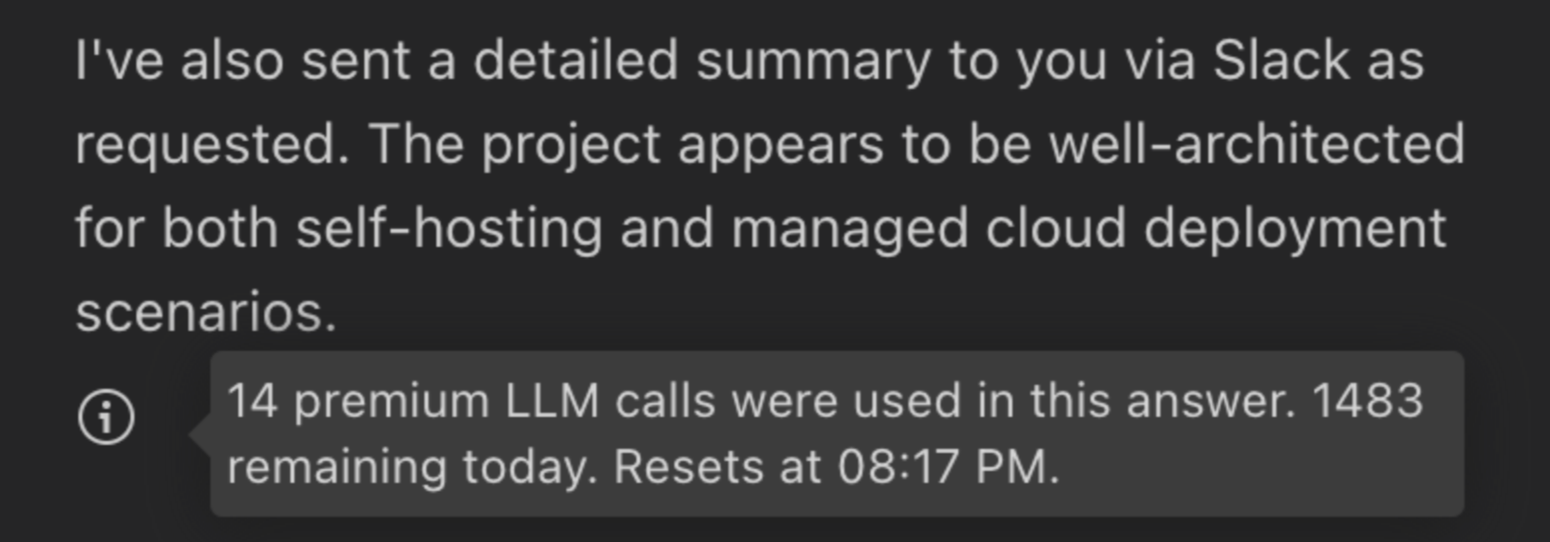
2) Daily limit dashboard
You can view your daily limit usage by going to your user account at https://auth.zencoder.ai. Once logged in, navigate to the User Profile page where you’ll find a “Limits” tab. You can also access it directly here.
The daily usage limits dashboard in the auth.zencoder.ai portal is only available to users on the new plans (those who upgraded on June 19, 2025, or later). Users on legacy plans will not be able to see these usage metrics.
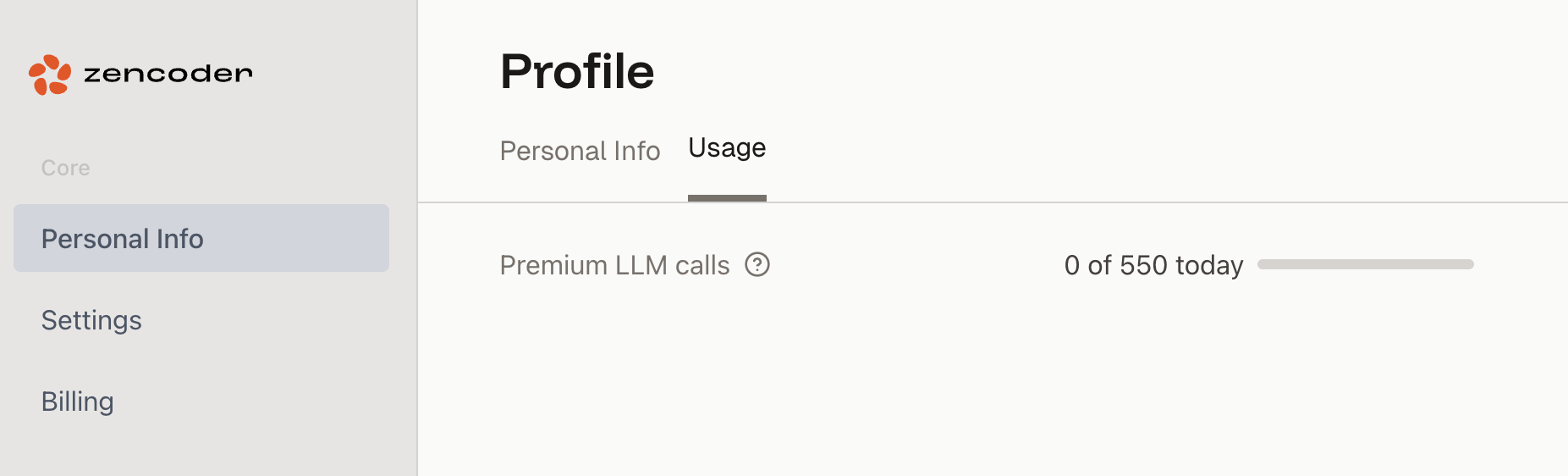
Does Code Completion burn Premium LLM Calls?
Does Code Completion burn Premium LLM Calls?
What happens when I reach the daily rate limit on Premium LLM Calls?
What happens when I reach the daily rate limit on Premium LLM Calls?
Why does Zencoder have daily limits vs monthly limits like other vendors?
Why does Zencoder have daily limits vs monthly limits like other vendors?
Daily limits ensure you have consistent AI assistance every day of the month, not just the first week. With monthly limits, developers often burn through their entire allocation early in the sprint cycle, leaving them without access during critical deadlines.
Daily limits also prevent high overage bills and make budget forecasting more predictable for teams. Additionally, we’ve built a buffer into our plans to accommodate usage spikes within the daily structure.
If I have unused limits for the day, do they roll over?
If I have unused limits for the day, do they roll over?
No, unused Premium LLM calls do not roll over to the next day. Each day you get a fresh allocation of your plan’s daily limits. This design ensures:
- Consistent daily access: You’re guaranteed your full allocation every day
- Predictable usage patterns: Teams can plan their AI usage around daily cycles
- Fair resource distribution: Prevents users from hoarding calls and ensures everyone gets consistent access
- Simplified billing: No complex rollover calculations or expiration tracking
Your daily limits reset 24 hours after your first agentic request of the current period, giving you a clean slate to work with fresh resources each day.
How could I optimize my AI use?
How could I optimize my AI use?
Here are few tips to help you use AI more efficiently and avoid hitting daily limits prematurely:
- Use separate chats for different topics: Agent might get confused by long chat history, causing quality issues and a need to use more tools to answer
- Use Basic Chat Agent for simple queries: For questions that don’t require a lot of code to be generated, and extensive codebase research (for example, quick questions about current file, or general software development knowledge questions) it’s better to use Basic Chat Agent which is faster and more cost-effective
- Use custom agents for repetitive tasks: Custom agents allow to specify custom prompts and tools to be reused, thus eliminating the need for agents to spend tool calls to investigate the details of what needs to be done
- Avoid “thank you” and other non-task-related messages: While politeness is key in human interactions, it is not necessary, and even costly in interactions with agents. Please be aware that all messages are counted against the limits regardless of their content
Account Management
What happens after my Zencoder trial ends?
What happens after my Zencoder trial ends?
Once the trial ends, your account will automatically switch to the Free plan with limited features. You can choose to upgrade at any time to retain access to advanced tools and workflows.
How do I upgrade my Zencoder subscription?
How do I upgrade my Zencoder subscription?
Upgrading is simple! Navigate to your account settings, select the plan you wish to upgrade to, and follow the on-screen instructions. Upgrading unlocks additional features and premium support.
How do upgrades, downgrades, or cancellations work?
How do upgrades, downgrades, or cancellations work?
You can upgrade, downgrade, or cancel your plan from the self-serve customer portal (customer portal under profile).
- Upgrades take effect instantly
- Downgrades take effect on your next renewal
- Cancel any time; you keep access until the end of the paid period
For more information about our policies regarding cancellations and refunds, please see our detailed Refund Policy.
I upgraded my Zencoder plan but don't see the new limits. What should I do?
I upgraded my Zencoder plan but don't see the new limits. What should I do?
When you upgrade or change your Zencoder plan, the new features and permissions may not be immediately reflected in your IDE. Logging out and logging back in refreshes your authentication token and ensures your IDE recognizes your new plan’s entitlements. In some cases, you may also need to restart your IDE for all changes to take effect.
How to log out and log back in:Visual Studio Code
- Open the Command Palette (On macOS: Press
Shift + Command + P, On Windows/Linux: PressShift + Ctrl + P) - Type
Zencoder: Sign outand select it
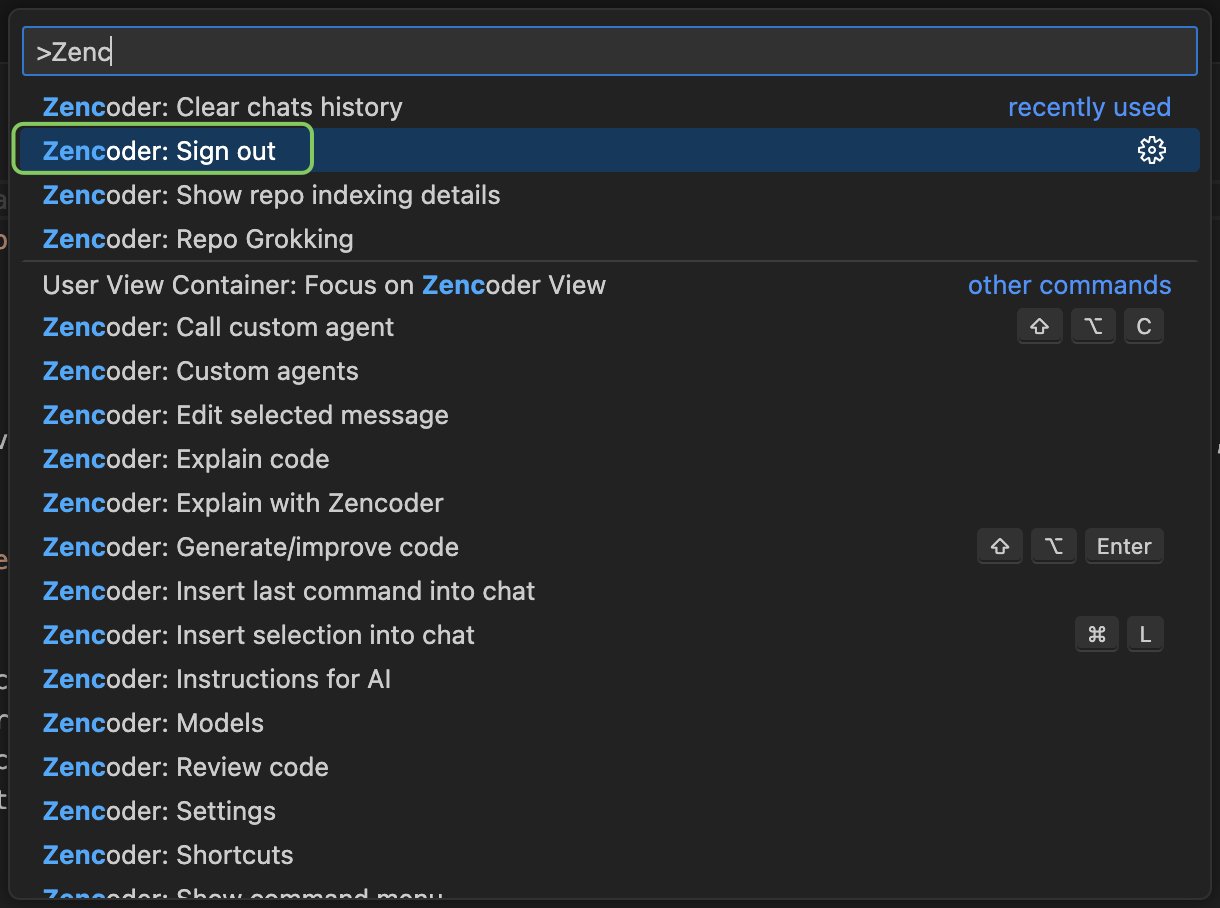
- After signing out, you’ll see large buttons to sign in - just follow the process
-
Open Settings (On macOS: Press
Command + ,, On Windows/Linux: PressCtrl + Alt + Sor go toFile > Settings) -
Navigate to
Tools > Zencoder -
Click the
Authenticatebutton under “Launch authentication process”
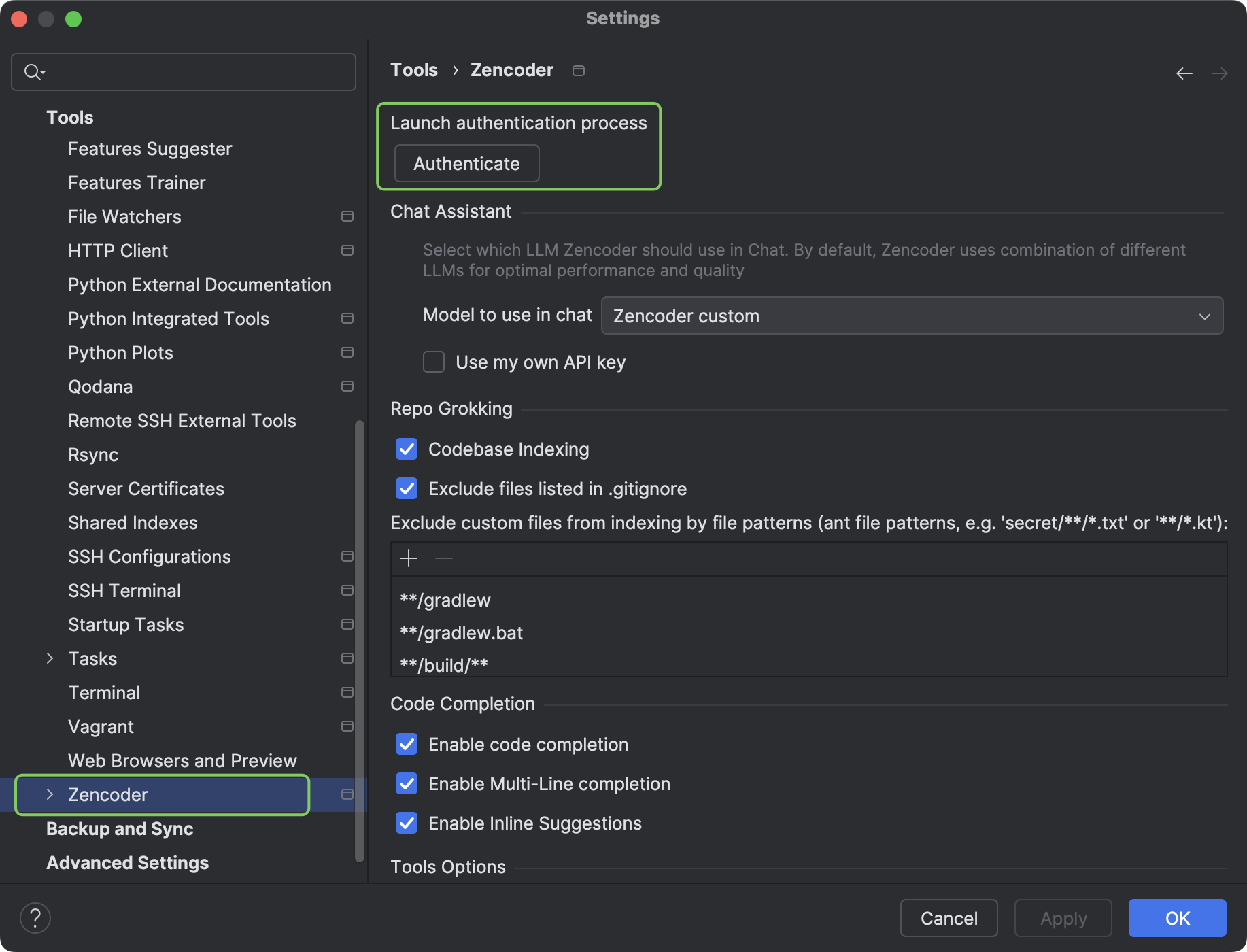
- Follow the prompts to sign out and sign back in
Can I mix and match users on different plans in one account?
Can I mix and match users on different plans in one account?
No. We understand that some of your users are more active than others. The reason we can provide this pricing to you is that AI usage varies day by day and user by user. We can average that, bringing you a convenient and predictable way to manage your AI budget.
Advanced Options
Can I use my API key for Anthropic/OpenAI/Gemini ('Bring your own key')?
Can I use my API key for Anthropic/OpenAI/Gemini ('Bring your own key')?
Yes. For most users, our pricing gives an easy and cost-effective way to plan and manage AI costs. Some users are comfortable spending $200+/usr/mo directly on API providers as they feel they are getting 10x ROI on their use; in that case, BYOK is a good option. In the future, we could replace it with per-token pricing through the platform, if there’s a demand for that.
How does BYOK pricing work?
How does BYOK pricing work?
You pay Zencoder the seat fee (Starter/Core/Advanced). When you select the BYOK option and use your own OpenAI, Anthropic, or Gemini key, all LLM calls using that model will utilize your key.
Legacy Plans
I'm on the legacy Business plan at $19 / user. Can I switch to Starter, and what happens to my limits?
I'm on the legacy Business plan at $19 / user. Can I switch to Starter, and what happens to my limits?
Yes. You can switch to the current Starter tier on the Billing page. The seat price stays at $19, but once you leave the legacy Business plan, you can’t switch back.
I'm on the legacy Enterprise plan at $39 / user. What changes if I move to Core or Advanced?
I'm on the legacy Enterprise plan at $39 / user. What changes if I move to Core or Advanced?
If you Move to Core, your price rises by +$10, you keep SSO and Audit Logs. In addition, you will have visibility into LLM calls & usage.
Move to Advanced ($119) price rises, but you have 1500 daily LLM calls which is a much higher limit than the core and enterprise plan.
Either way, once you leave the $39 Enterprise plan, you can’t revert.
General Support
What payment methods are accepted for Zencoder?
What payment methods are accepted for Zencoder?
Zencoder supports payment via:
- All major credit cards
- Apple Pay
- Link
- Cash App and Klarna
For specific payment methods, wire transfers, or enterprise invoicing options, please contact our support team.
How does Zencoder ensure the security of my code?
How does Zencoder ensure the security of my code?
Zencoder prioritizes security through:
- Data encryption: All data is encrypted in transit and at rest.
- Access controls: Implement multi-factor authentication and role-based permissions.
- Audit logs: Track activity for monitoring and compliance purposes.
Which IDEs and editors does Zencoder support?
Which IDEs and editors does Zencoder support?
Zencoder supports integrations with popular IDEs, including Visual Studio Code, JetBrains IDEs, and Android Studio.
Does Zencoder offer refunds?
Does Zencoder offer refunds?
We offer a comprehensive 14-day free trial that allows you to fully evaluate Zencoder before making any financial commitment. For detailed information about our refund policies, cancellations, and subscription management, please visit our Refund Policy page.

